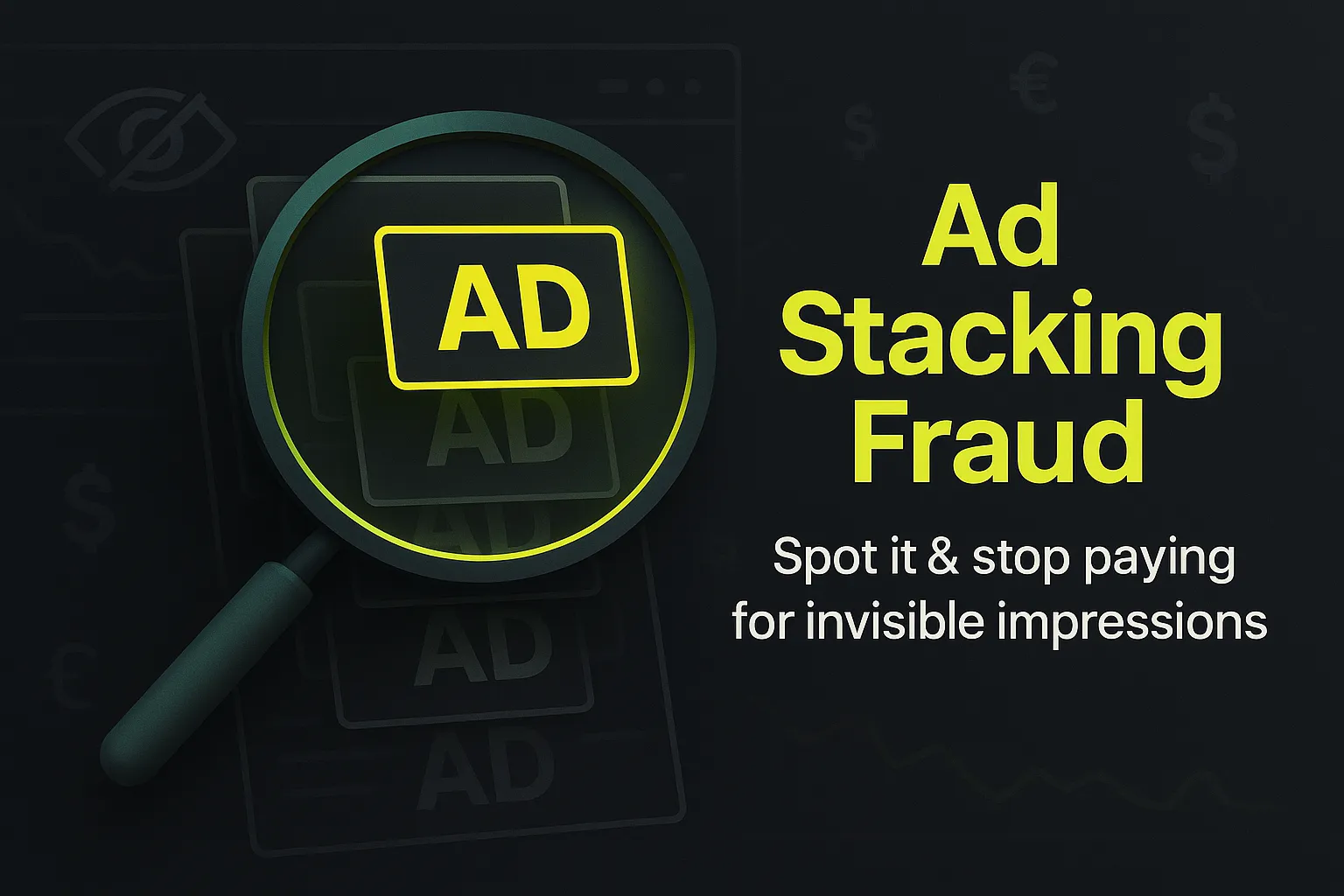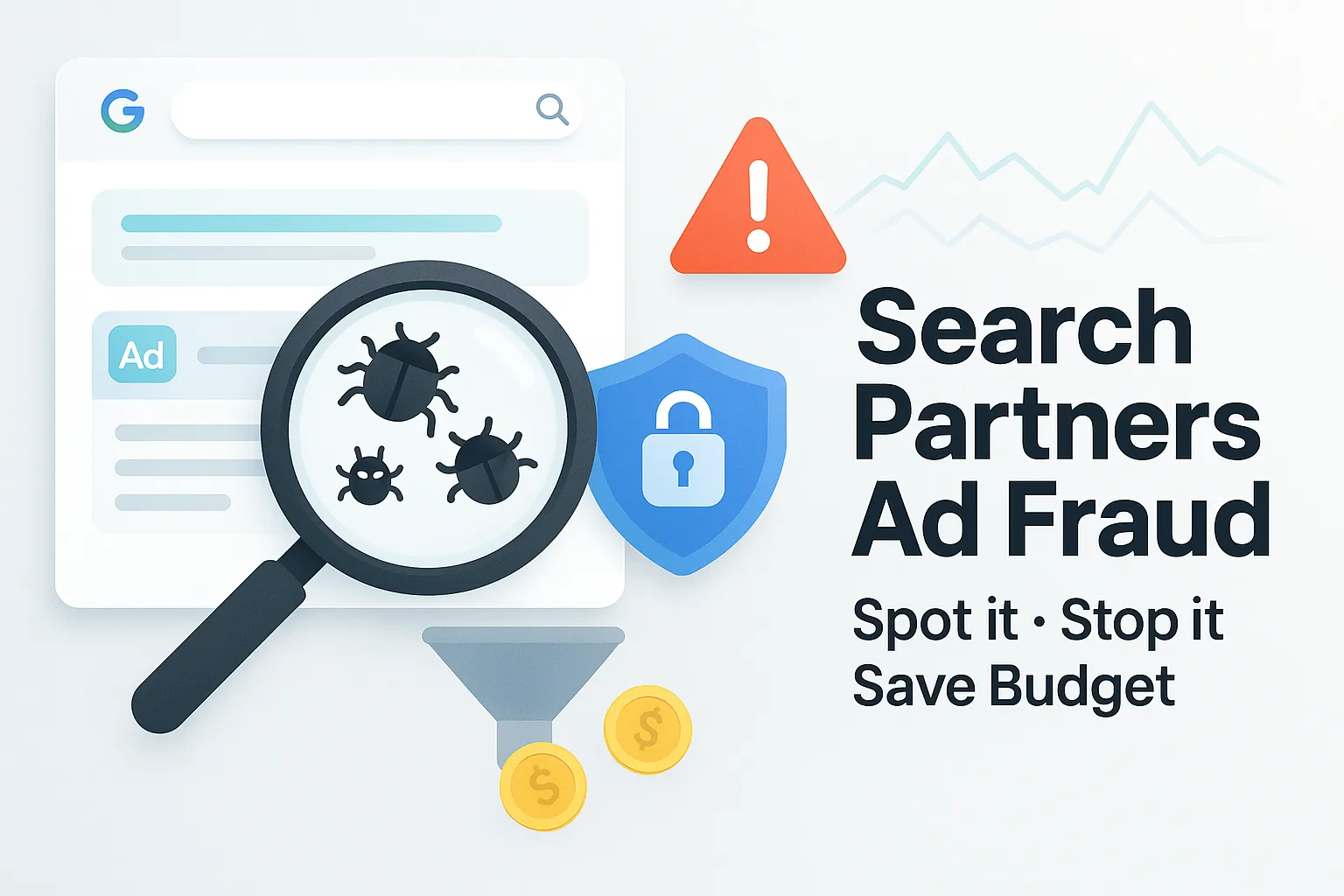Why your Google Ads aren’t showing (and how to fix them in 2025)
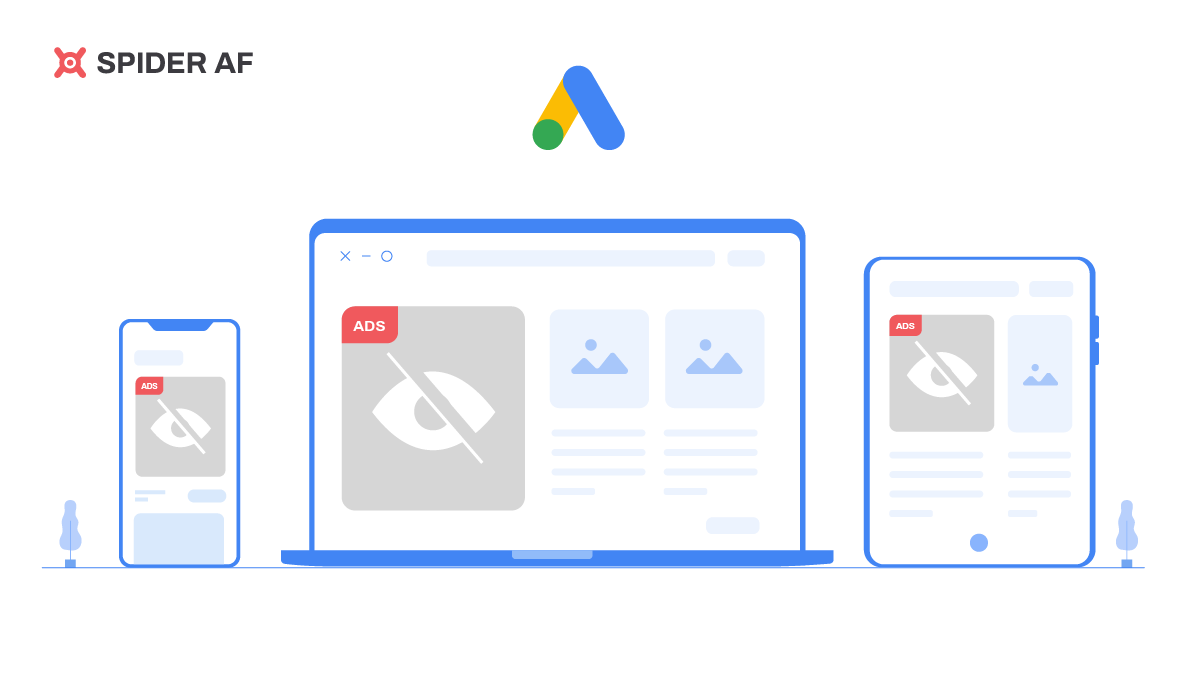
Have you ever set up a Google Ads campaign only to find it’s not getting any impressions—or worse, your own ad doesn’t even show when you search your keywords? This can be frustrating, but you’re not alone.
In 2025, there are several reasons why your ads might not be showing. Some are simple settings issues, others relate to policy, targeting, or even new privacy requirements like Consent Mode v2 in the EU.
Below, we’ll walk through 7 common causes, plus 4 additional factors to check. We’ll also explain how to use Google’s Ad Preview & Diagnosis Tool, and cover frequently asked questions.
7 Common Reasons & Solutions for Google Ads Not Showing
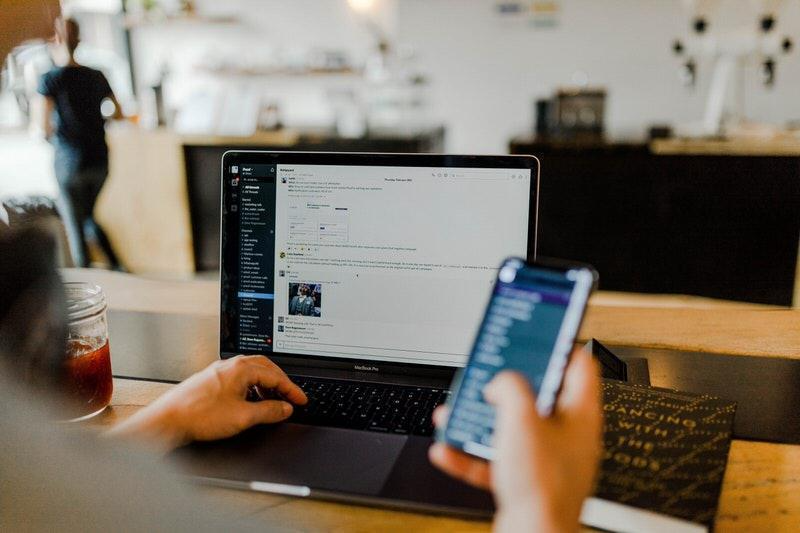
1. Budget Limitations
If your daily budget is too low, your campaign may be flagged as “Limited by budget”, which restricts impressions.
Solution: Increase your daily budget or refine targeting so you spend more efficiently. A lower budget isn’t always better—focus on ROI, not just cost.
2. No Remaining Balance
If your account balance runs out or your card fails, delivery stops immediately.
Solution: Update your payment method or enable automatic billing to avoid accidental pauses.
3. Delivery Status is Paused
Sometimes a campaign, ad group, or ad is accidentally set to Paused.
Solution: Make sure every level (campaign → ad group → ad → keyword) is set to Enabled.
4. The Delivery Date is a Past or Future Date
If your ad schedule has already ended, or the start date is set in the future, ads won’t serve.
Solution: Update start/end dates in your schedule settings.
5. Ads Didn’t Pass Google’s Review
Every ad goes through a policy review. If you see “Under review” or “Disapproved,” your ads won’t show until approved.
Solution:
- For “Under review,” wait (most reviews complete in 1 business day).
- For “Disapproved,” check the policy violation, adjust ad text or landing page, and request an appeal.
6. Extremely Narrow Targeting
Overly specific targeting (location, device, age, gender) can make your audience too small.
Solution: Widen your targeting. Remember, you may not see your ad personally unless you fall into the selected audience.
7. Remarketing List is Too Small
Remarketing campaigns require a minimum audience size.
- Display: ≥100 active users (last 30 days)
- Search (RLSA): ≥1,000
- Customer Match: as low as 100 for Search in 2025
Solution: Build traffic to grow your remarketing lists and allow a few days for lists to populate.
4 Additional Factors to Check When Google Ads Aren’t Working
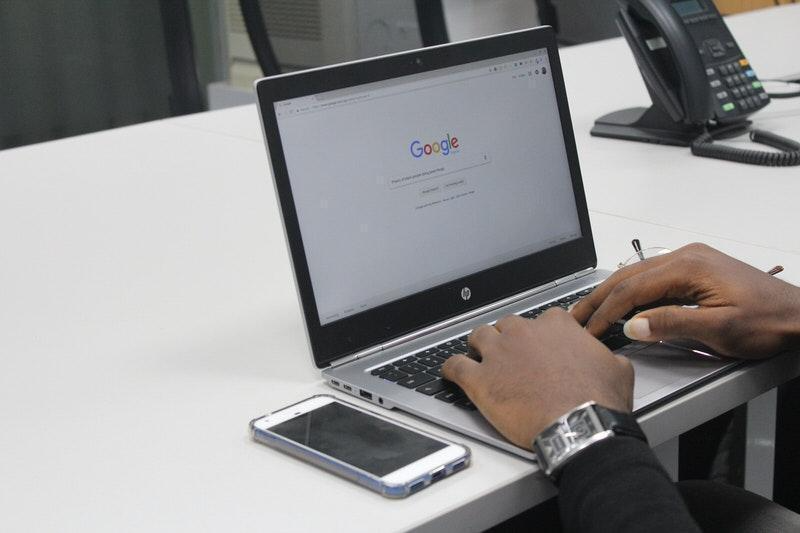
1. Low Cost per Bid
If your bids are too low, you’ll lose in auctions and won’t appear on page one.
Solution: Raise bids or use related keywords with lower CPCs.
2. Keywords are Rarely Searched
If a keyword has low search volume, Google may not show your ad.
Solution: Replace with higher-volume keywords, use phrase match, and audit your negative keyword list.
3. Low Ad Rank / Quality Score
Your ad may be “Approved (limited)” or flagged as rarely shown (low quality score).
Solution: Improve Ad Rank by:
- Writing ad copy highly relevant to keywords
- Matching ad copy with optimized landing pages
- Boosting CTR with strong headlines and offers
4. Searching for Keywords Multiple Times
If you search your own keywords without clicking, Google may stop showing your ad to you.
Solution: Use Ad Preview & Diagnosis Tool to check ads safely without harming performance.
Reviewing Ad Status with Ad Preview & Diagnosis Tool
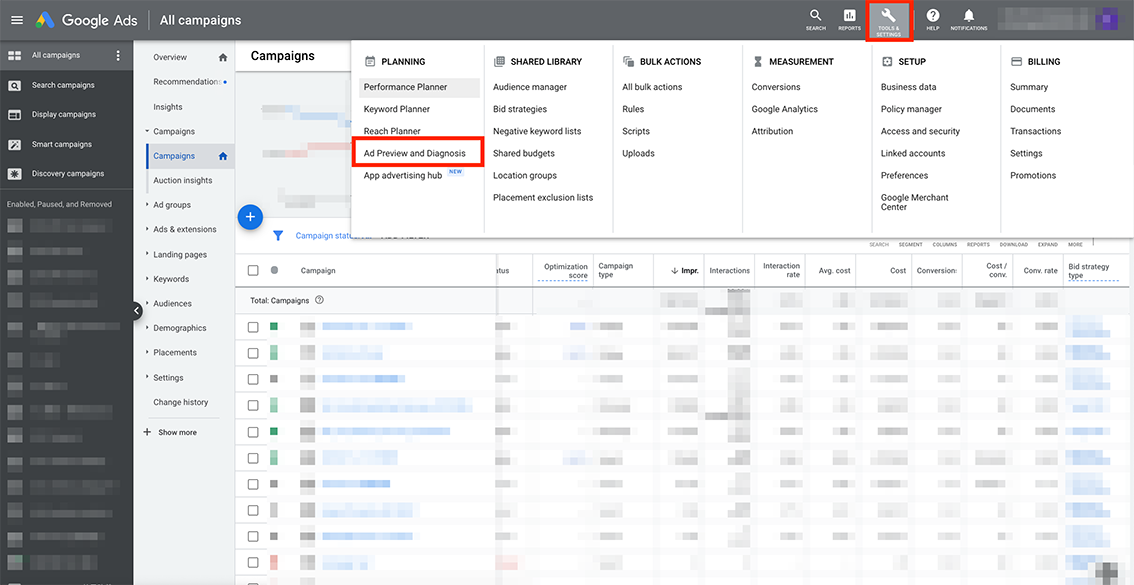
The Ad Preview & Diagnosis Tool shows how your ads display across devices, regions, and languages. It also explains why an ad might not be showing.
To use it:
- Log in to Google Ads → Tools & Settings → Ad Preview & Diagnosis.
- Enter your keyword, location, language, and device.
- Review eligibility and preview results without adding false impressions.
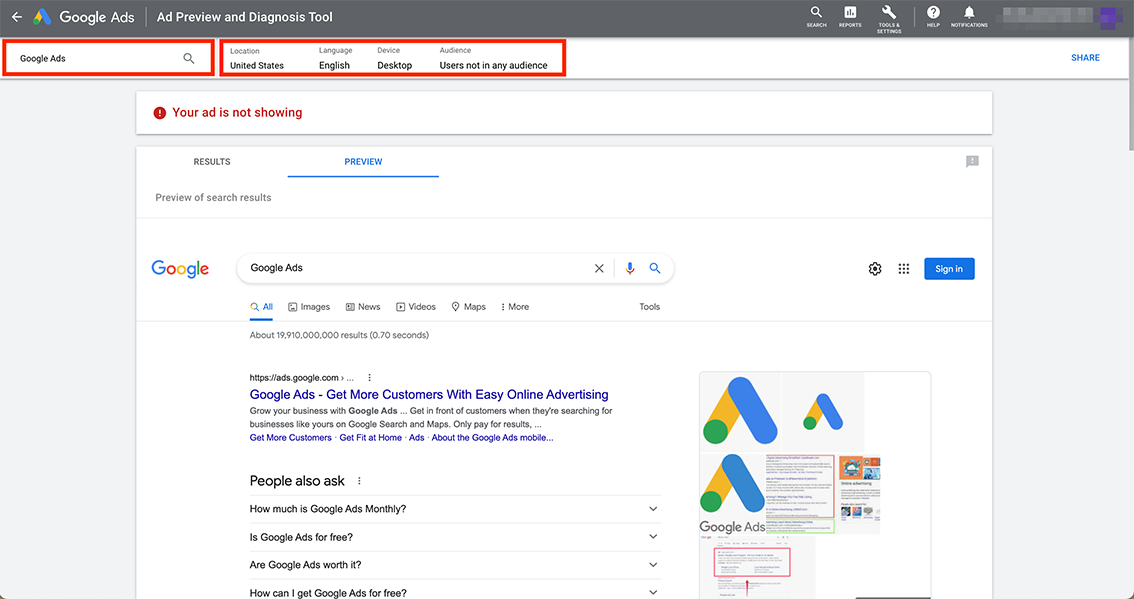
If the Problem Persists
If your ads still don’t run after troubleshooting, check the Diagnostic Insights tab in your campaign dashboard. Google may flag issues like billing, budget, or policy blocks with one-click fixes.
If needed, contact Google Ads Support or browse the Google Ads Help Community for peer insights.
Key Takeaways
- Budget, payment, and schedule settings are the first checks.
- Policy review, audience size, and targeting often block delivery.
- Ad Rank and Quality Score still determine visibility in auctions.
- Use the Ad Preview Tool instead of Googling your keywords.
- Privacy updates (like Consent Mode v2 in the EU) now affect ad serving and remarketing.
Frequently Asked Questions
Why aren’t my Google Ads campaigns displaying even though they’re active?
It could be due to budget, scheduling, targeting, or policy review. Check the 7 Common Reasons list above.
How can I check if ad scheduling is the issue?
Go to the Ad Schedule tab in your campaign settings. Ensure the dates and times match when you want your ads to run.
What should I do if my ads are not showing due to a low quality score?
Align ad copy and landing page content with your keywords, and improve CTR with stronger messaging.
How does the Google Ad Preview tool help?
It shows how your ads appear in search results without affecting performance, impressions, or CTR.
What happens if I accidentally added a negative keyword blocking my ads?
Review your negative keywords list at the campaign and account levels. Remove or adjust over-broad negatives.
Can ad group keywords restrict visibility to only certain audiences?
Yes. Audience + keyword targeting can shrink reach. Make sure you haven’t over-layered conditions.
How can I make sure ad extensions are working correctly?
Check regularly in the Assets tab. Non-compliant or broken extensions may prevent display.
Will location targeting affect my ad visibility?
Yes. Ads only show in your defined geo-targets. Double-check country, city, or radius settings.
What should I do if ad groups aren’t generating impressions?
Check bids, targeting, and search volumes. Sometimes it takes a few days for new keywords to gain traction.
How can I use long-tail keywords effectively?
They’re less competitive and often cheaper. Match them closely with ad copy and landing pages for higher relevance.
CTA: Protect Your Ads from Fake Clicks
Even if your setup is flawless, ad fraud can still drain your budget. In 2024, 5.1% of global ad clicks were fraudulent, costing advertisers an estimated $37.7 billion USD.
Spider AF PPC Protection blocks fake clicks in real time across Google, Meta, Microsoft, TikTok, and more.
👉 Start your free trial today to make sure every click counts.