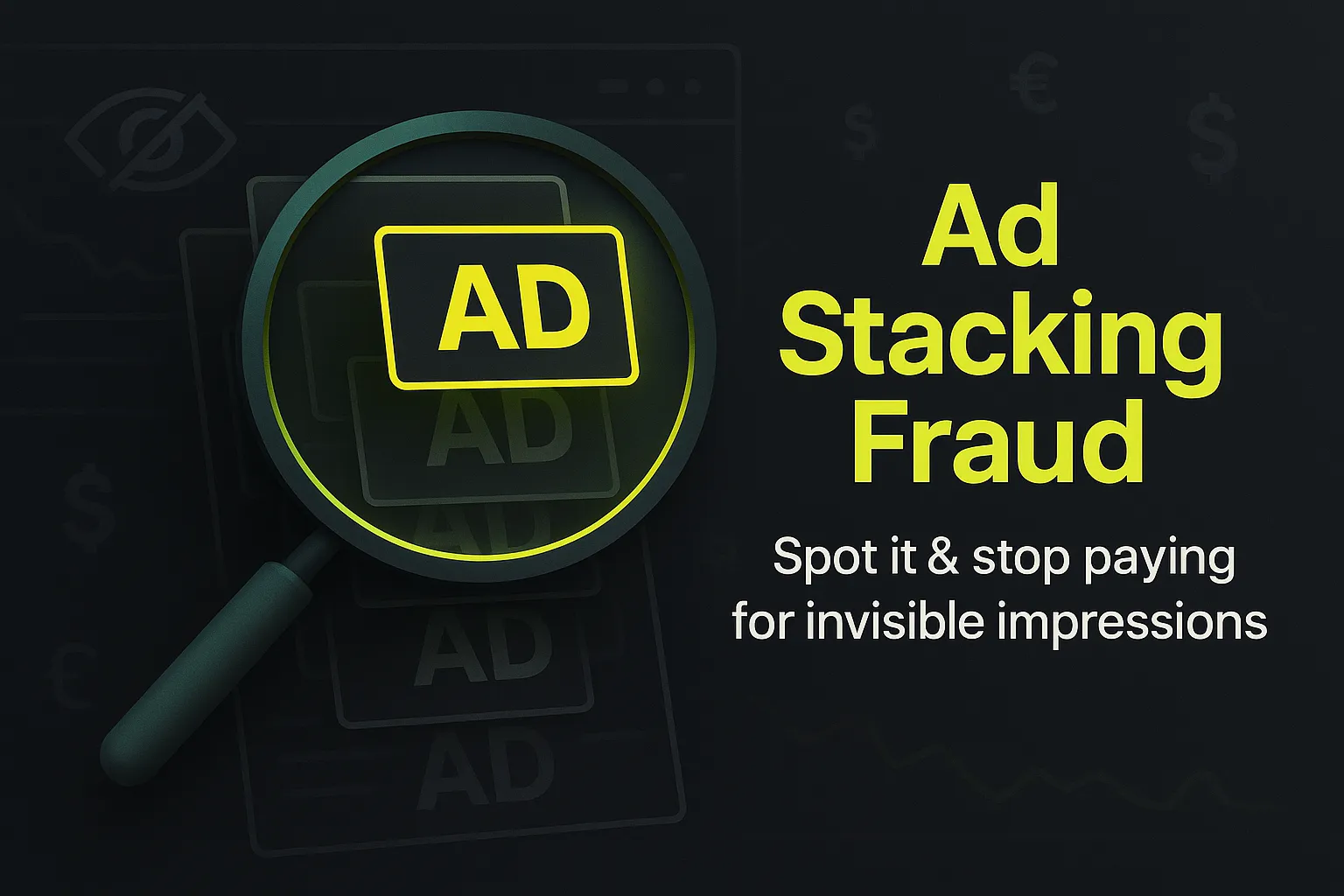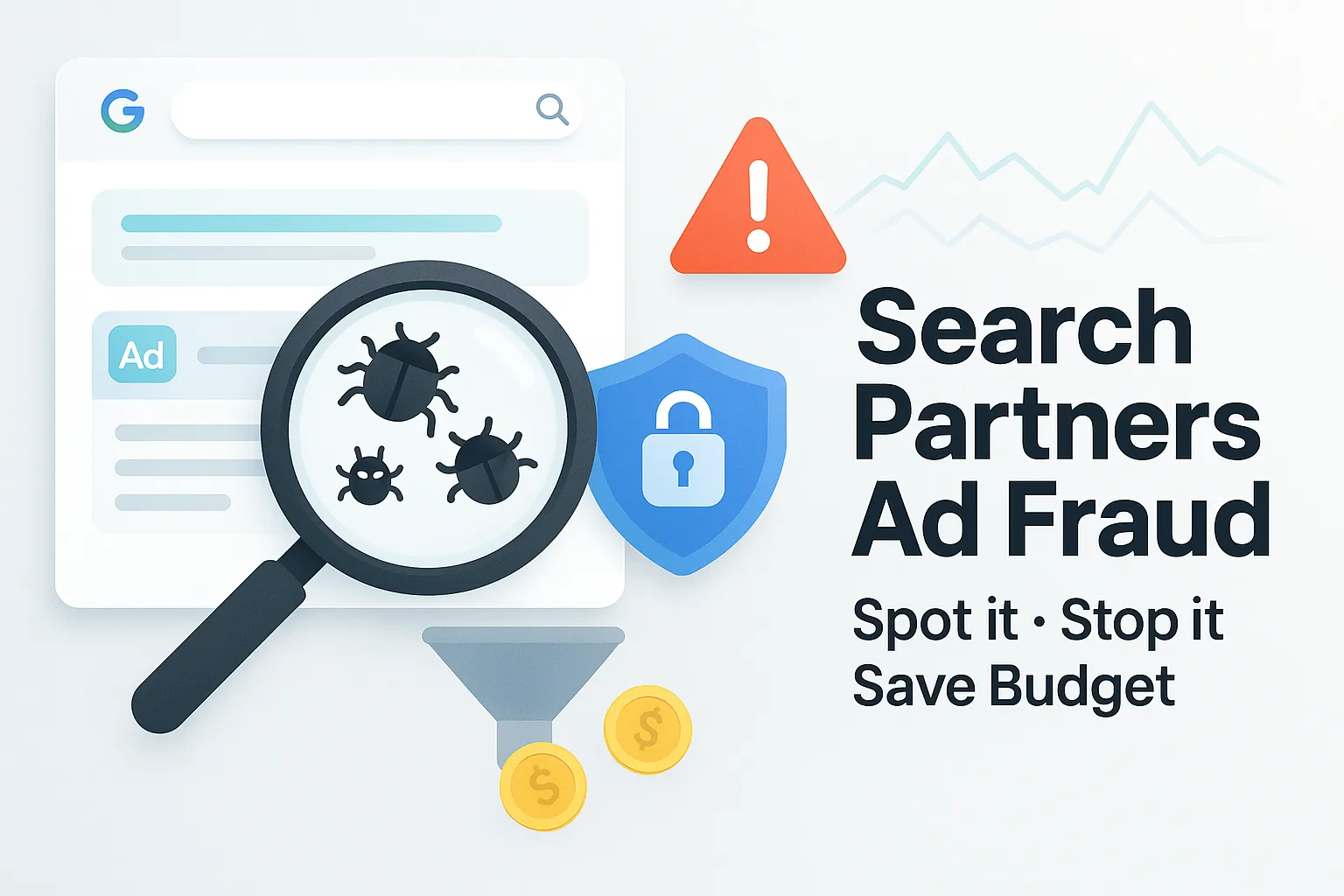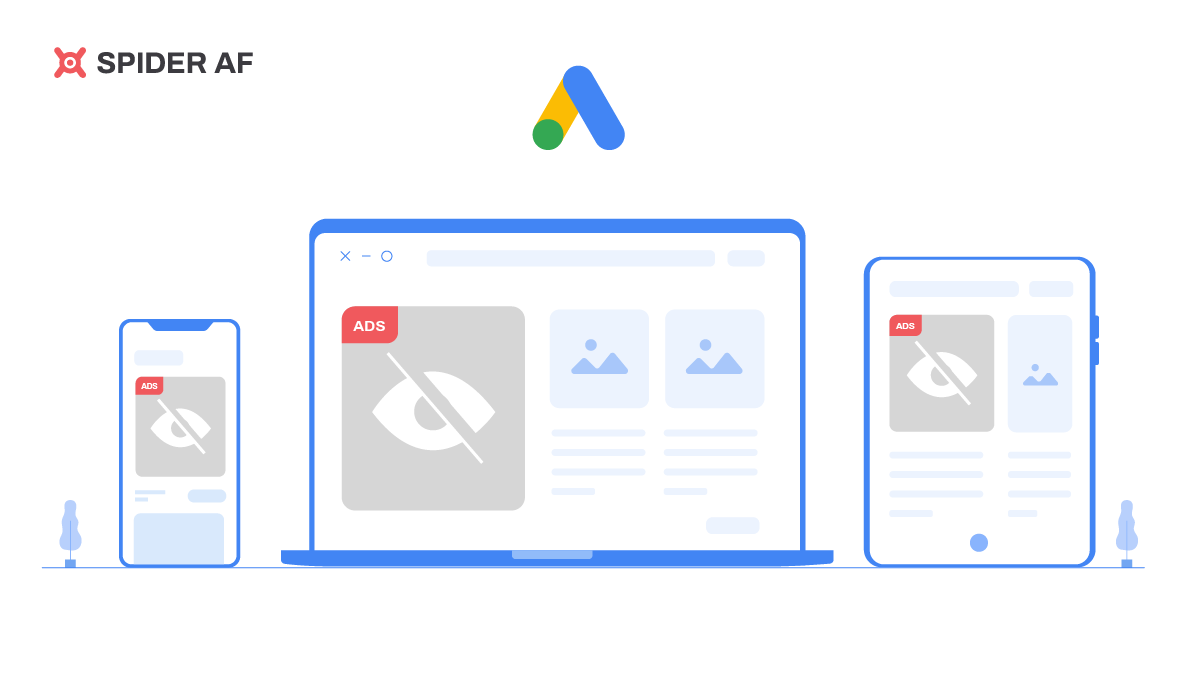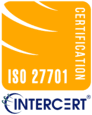How to Stop Google Ads from Displaying on Non-Targeted Channels

With the flexibility Google provides in managing display ads, however, you can always take better control over your ads’ placement, targeting, and other elements to improve your campaign's performance. This article covers some of the most valuable ways for stopping your display ads from being displayed on non-targeted websites, apps, and videos.
Why Are Your Ads Being Placed on Non-Targeted Networks
This option is used by advertisers to give the Google Display Network (GDN) full control over which web pages, videos, and apps automatically display your GDN ads based on the targeting you've selected. This feature can be beneficial if you are targeting a broad market and trying to gather information about where to reach a high-value audience group.
Automatic ad placement accesses over two million GDN partners — apps, webpages, videos, etc. — across different industries and categories, most of which are unsuitable for your advertising campaign. Google's bidding algorithm tries to place your ads based on how you specify your target audience, but fraudsters and dishonest affiliates often outwit it.
User-based targeting options
GDN allows advertisers to target people based on several parameters, including keywords — also called contextual targeting — location, language, and devices. Of these options, user-based targeting poses the most distinct complications.
Similar Audience targeting, for instance, allows you to reach people who share certain characteristics with people on your existing remarketing lists. With In-Market Audiences, you can identify customers looking at products or services similar to yours. Among many other targeting options, Affinity Audience matches your ads with people who actively do activities similar to those of your buyer personas.
These three options are similar, but far from the same. Until you identify the most effective user-based targeting for your ads, they are likely to appear on non-targeted channels.
Ad fraud

Many display ads get displayed in unwanted channels due to the multitude of fake and fraudulent advertising practices that exist on today's web.
There isn't a straightforward way to always pinpoint how fraudsters swindle your ad placements as different strategies work for different ads. Some of these techniques, however, are easy to spot — such as 100% CTRs following 100% bounce rates from certain sites — even as many others remain quite subtle.
>> Learn More About Ad Fraud with Spider AF
What to Do When Your Ads Are Placed on Non-Targeted Channels
Websites
Parked domains are registered domain names that aren't linked to any website or email service. Visiting the link would usually prompt an error or a variation of the message: "the domain example.com may be for sale." There are also countless other strange top-level domains (TLDs) to watch out for — .xyz and the likes. At times, you simply want to remove placements from sites that, though legitimate, might not be performing well.
Follow these steps to remove your ads from those sites:
- Sign in to your Google Ads account.
- From the page menu on the left, click Content.
- Click Exclusions.
- Click the drop-down arrow to the right of the term "Exclusions".
- Click Placements.
- Click the pencil icon to edit.
- Select "Add placement exclusion."
- Choose whether you'd like to exclude placements at the campaign, ad group, or account level.
- Search for a URL you'd like to exclude.
- Click Enter multiple placements and enter the URL(s) you wish to exclude.
- After you've entered your exclusions, click Save.
There are numerous other methods to exclude sites: from setting up placement exclusion lists to changing the expansive Google Ads Editor.
Note: Google may not exclude ads from multi-level subdomains — example.stuff.com. Also, all changes might take 24-48 hours or longer to take effect.
Apps
In most mobile apps, particularly gaming apps, developers incentivize users to click ads for rewards. Thus, many users might only be clicking or viewing mobile app ads to get those gaming points and are only passively aware of the content of your ads. And because you keep getting those clicks and patient impressions, the Google bid algorithm is tricked into continually displaying your ads on the same apps, utterly unaware of the inefficacy of it all.
Google doesn't have a single deselect button to stop your ads from appearing in all apps across all devices at a time. Here's a workaround:
- Sign in to your Google Ads account.
- From the page menu on the left, click Placements.
- Click Exclusions.
- Click the pencil icon to edit.
- Click on Exclude placements.
- Go to App Categories.
- Click the drop-down arrows and select all categories and subcategories
- Click Save.
Other ways to achieve this result include selecting the affected apps from the "where ads showed" section and excluding them. Alternatively, you can go to your ad group, click on Devices, and decrease your bid for Mobile Phones by 100 percent: -ve 100%.
Videos
An advertisement for a robust coding tool in a video for toddlers is certainly a waste of your ad spend — and a waste of time for little Jimmy. Since parents distract their children with these devices, you can't always stop your complex advertisements from confusing kids, even if all they want to do is learn the alphabet songs and watch videos of cats cuddling with dogs.
Let's try to prevent that from happening while improving your ROAS:
- Sign in to your Google Ads account.
- In the top-right corner, click Tools.
- Under SHARED LIBRARY, click Placement exclusion lists.
- Click on the plus button (+), create a new list, and name it.
- Enter/paste the link to the YouTube Channel(s) you want to exclude.
- Click Save.
- Scroll down to apply the changes to your preferred campaign.
Extra Points
We'd suggest you ditch automatic placements but, unless you're targeting an extremely niche market and know the GDN sites they hang around, it isn't worth it. Despite its limitations, automatic placement is still very useful in putting your ads in front of an audience you had no idea existed.
Instead, we'd rather you experiment with the endless possibilities GDN targeting offers — create a custom affinity audience or try geo-targeting, for instance. Always remember, however, that Google could change its rules anytime. Close monitoring of campaigns and adapting as appropriate is one of the surest ways to win.
With ad fraud, the most efficient, long-term solution is to implement ad fraud prevention tools. Spider AF helps prevent ad fraud and also protects your brand's reputation and ad placements by allowing you to reach only trusted GDN sites and advertising channels - all while preventing fraudsters from exploiting other facets of your entire marketing operations.
Start your fraud-free journey with Spider AF's 14-day free trial today!